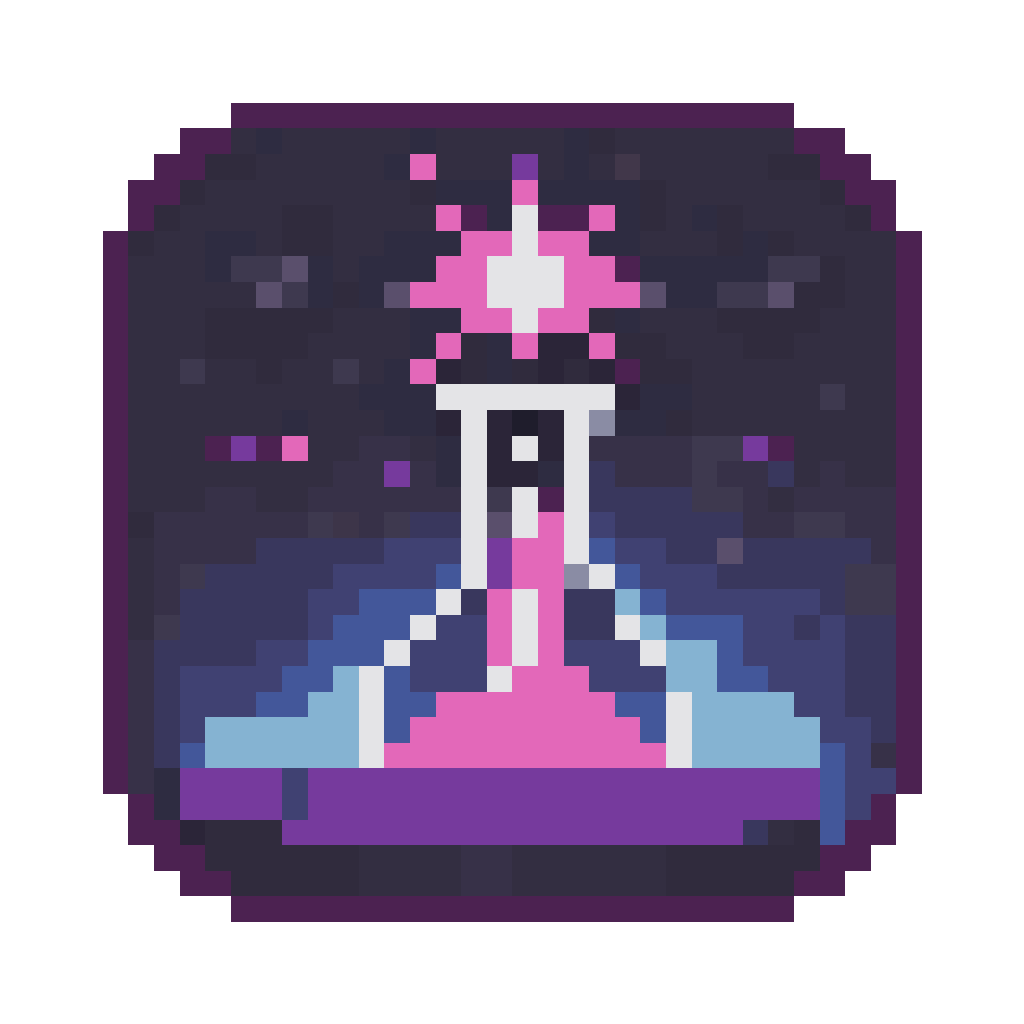Converting AI Images to Real Pixel Art
Learn how to transform AI-generated "pixel art style" images into real, usable pixel art
Understanding the Difference
When AI tools generate "pixel art style" images, they create artwork that looks pixelated but lacks the technical precision of true pixel art. Understanding these differences is crucial for creating authentic pixel art from AI-generated images.
AI "Pixel Art Style"

- • Inconsistent pixel sizes
- • Blurred edges
- • Anti-aliasing artifacts
- • Not true pixel-perfect art
- • Thousands of colors
Real Pixel Art
- • Consistent pixel grid
- • Sharp, clean edges
- • No anti-aliasing
- • True pixel-perfect art
- • Limited color pallete
Generate an Image with AI
Use AI tools like ChatGPT, Midjourney, or DALL-E to generate an image in a pixel art style.
Example Prompt:
"Generate a pixel art white arctic fox character."
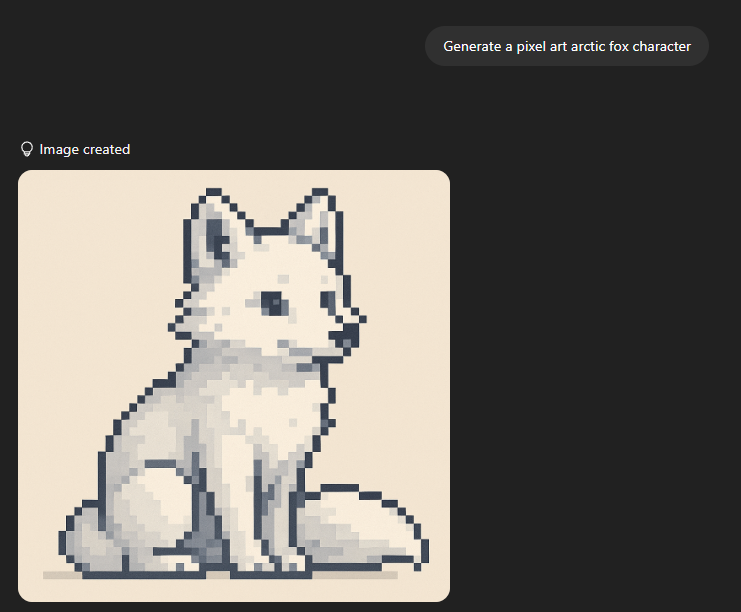
Convert to True Pixel Art
Use our conversion tool to transform your AI-generated image into real pixel art.
- 1. Upload your AI-generated image or import with URL
- 2. Set target width resolution (height scales proportionally)
- 3. Try different resolutions until you find the one that looks best
- 4. Download your pixel art with preserved aspect ratio
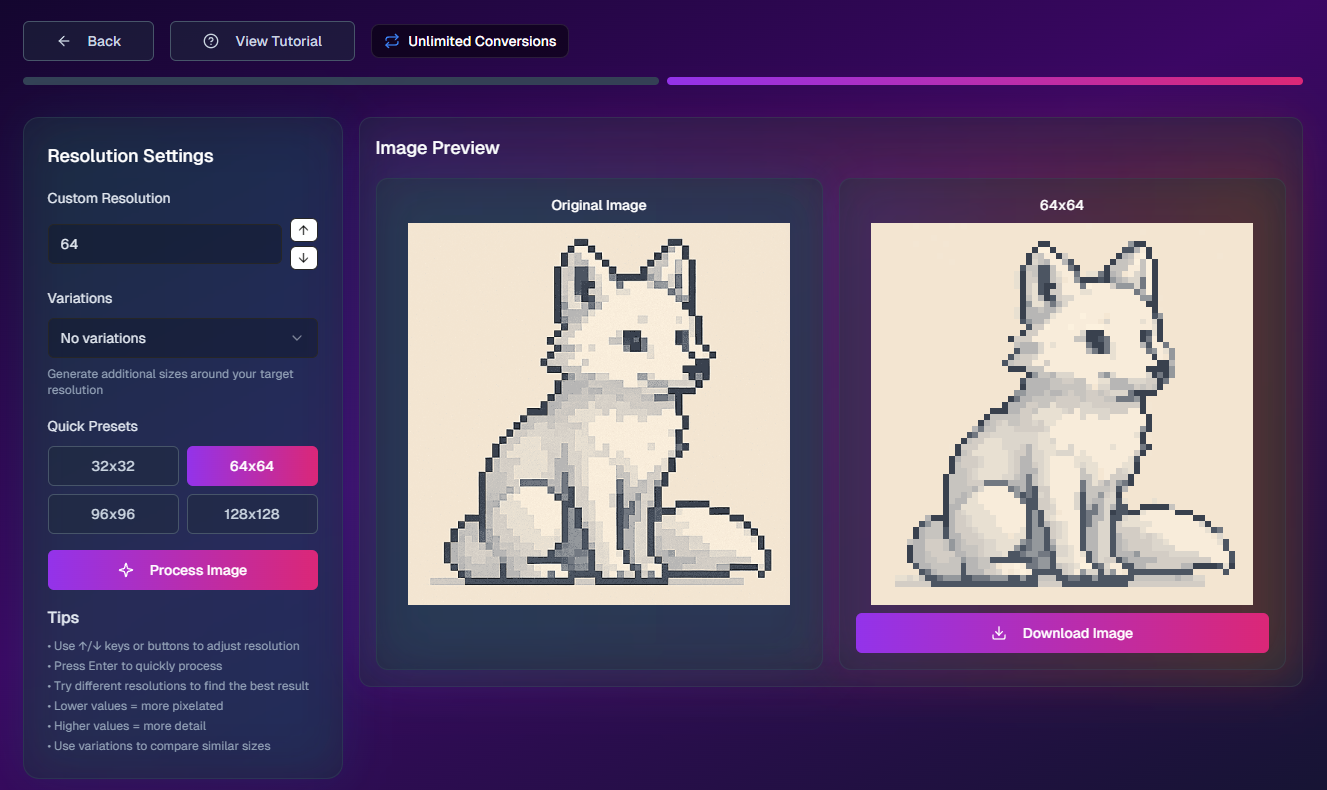
Compare the Results

Original AI Output
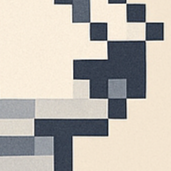
Zoomed in AI Image
Pixels are grainy and blurred
There are hundreds of colors
True Pixel Art
Zoomed Pixel Art
There are perfect pixels and few colors
Notice how the converted image has consistent pixel sizes and clean edges. The image can now easily be modified and used as assets.